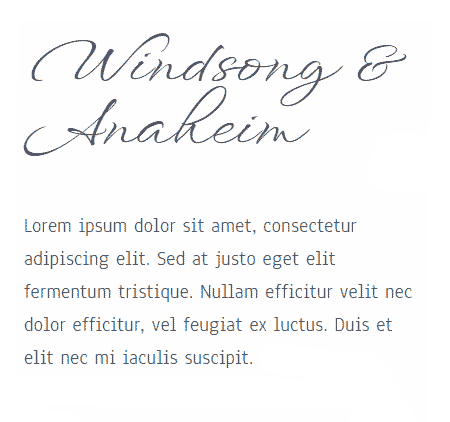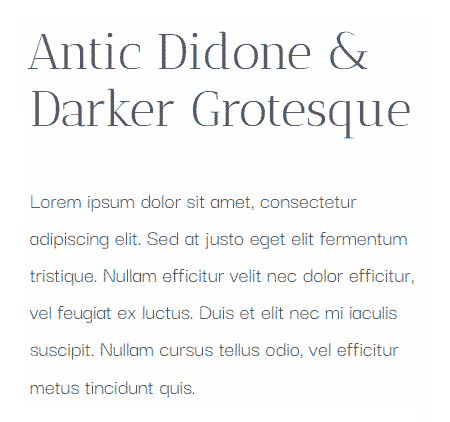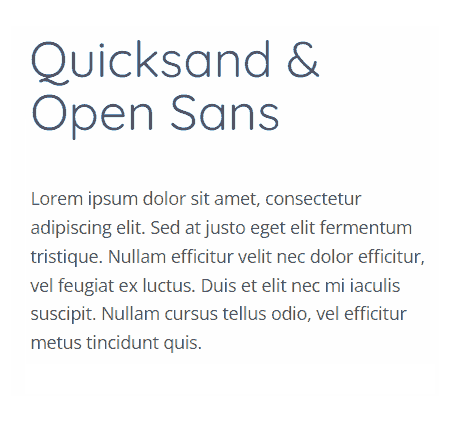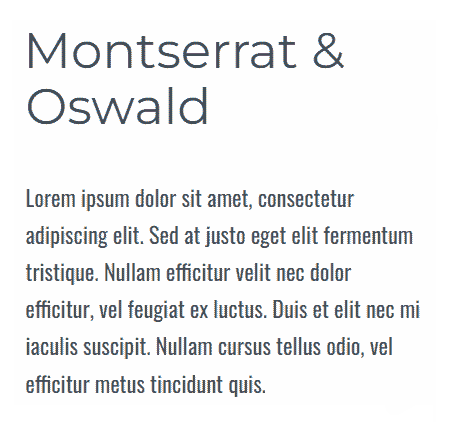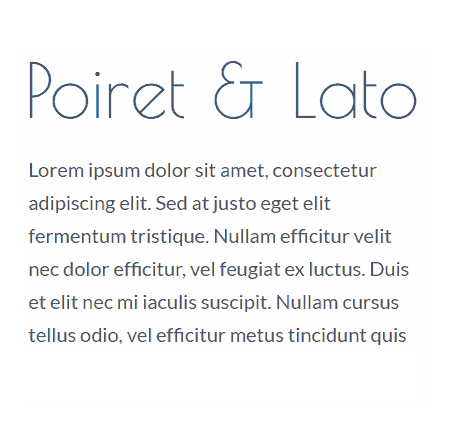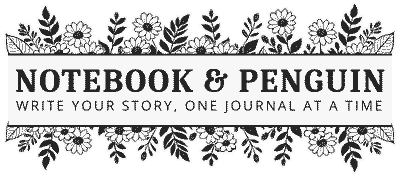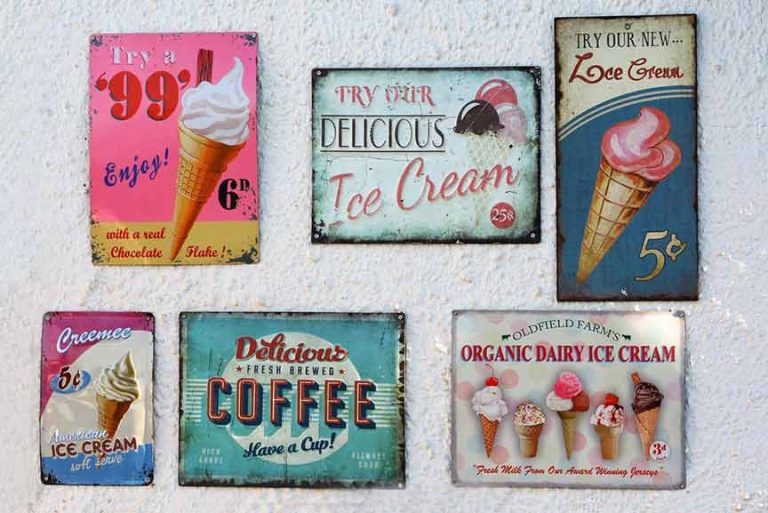Google Font Pairing Tool
A Free Font Pairing GeneratorTo Help You Find The Best Google Font Combinations
Mix and Match Google Fonts for the Perfect Font Combinations for Your Website or Designs.
Simply choose a font from the drop-down or click “Random Font” to begin.
Depending on your internet connection, it might take a little while for the fonts to load. Enjoy!
|
|
Title Font – Click Here To Edit This Text |
|
|
Paragraph Text - Click Here To This Text |
|
|
Accent Font - Click Here To Edit This Text |
How The Google Font Pairing Generator Works
We all know that fonts play a massive role in design, whether you are building a website or designing a small business brand. But, if you're anything like me, you've probably spent countless hours on your quest to find the perfect Google Font combinations. It can sometimes feel like you are searching for a needing in a haystack!
The struggle is real!
To try to make things a little easier, I put together this free Google Font pairing generator that I want to share with you today in the hopes that it will help you as well.
With this nifty tool, you can easily experiment and test different Google font combinations by mixing and matching different fonts until you come up with the perfect font pairing.
Tips To Get You Started
The Google font pairing tool is really easy to use! Here are some tips to help you:
- The font pairing tool is broken up into 3 sections:
- Title Text
- Body Text
- Accent Text
- You can add your own text to any of these sections to test each font combination.
- Use the dropdown menus on the left-hand side to choose a Google font you would like to use. When you click on the dropdown, you can begin typing the font name and the dropdown should take you to the closest match. Or simply scroll down until you find the font you want.
- Adjust and test the font size by clicking the font size dropdown.
- If you aren't sure which font to use then click the random font button and the font generator will choose a random font for you to test.
If you are looking for Google Font ideas then check out our complete Google Fonts list which breaks down the Google fonts into helpful categories where you can easily see what each font looks like.
You can also check our fonts home page for ideas for specific font types such as retro fonts, chunky fonts, and even Christmas and Halloween fonts.
Google Font Pairing Examples & Ideas
Not sure where to begin? Here are some Google Font combinations to help you get started! And when you are done, download the fonts you like directly from the Google Fonts Library.